Enrollment season is here and no matter how much you prep there are always a couple of issues that may crop up. We are going to run through a few of them here.
1) Access
A parent can't access the enrollment portal, what could the problem be?
With enrollment access, there could be a number of blocks to the parents accessing their child's enrollment portal. When a parent reaches out to me with an issue there are places I always look first
ONE, Is the portal open? I know this is straight forward but if you phase your launch of Re-Enrollment (ie wait to launch financial aid, launch first at the Upper School) you can forget with an individual or with a subset of individuals to open their enrollment portal.
You can open the enrollment portal in a couple of ways, on an individual enrollment history record:
(Don't forget to scroll down on the page, yes I have run into that issue before when looking for the button)

OR You also can open up the enrollment portal from the Find Re-Enrollment/Find New Enrollment queries on the Online Enrollment Homepage.
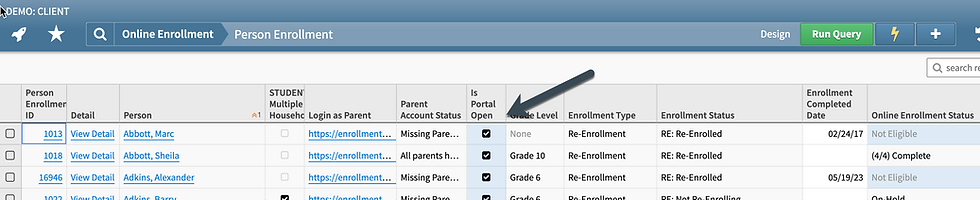
Either way works, but make sure it is open!
TWO, do the parents have access to Online Enrollment?
Generally, you would check this before you launch, but particularly with New Enrollment, a parent may be added, and by default they are added without 'Online Enrollment Access' after an admission decision has been made. This can be managed on the Access tab of the Enrollment Detail:
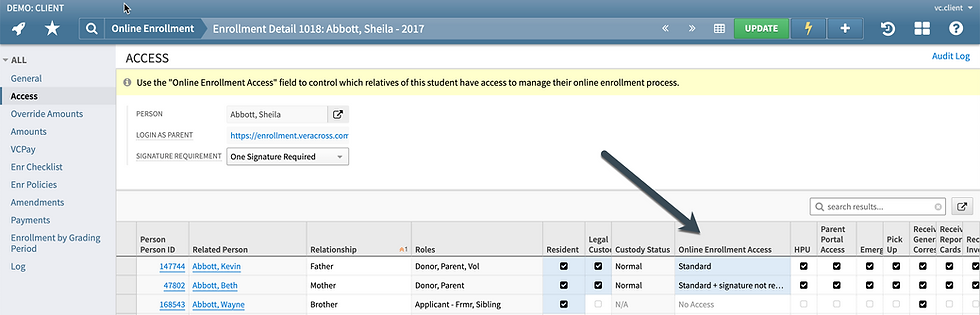
If a parent has No Access they will not be able to log in and sign the contract.
THREE, I check the parent's user account. Does the parent have a user account, have they logged in recently?
You can check both of these data points on the person record on the Other tab (under the Other category).
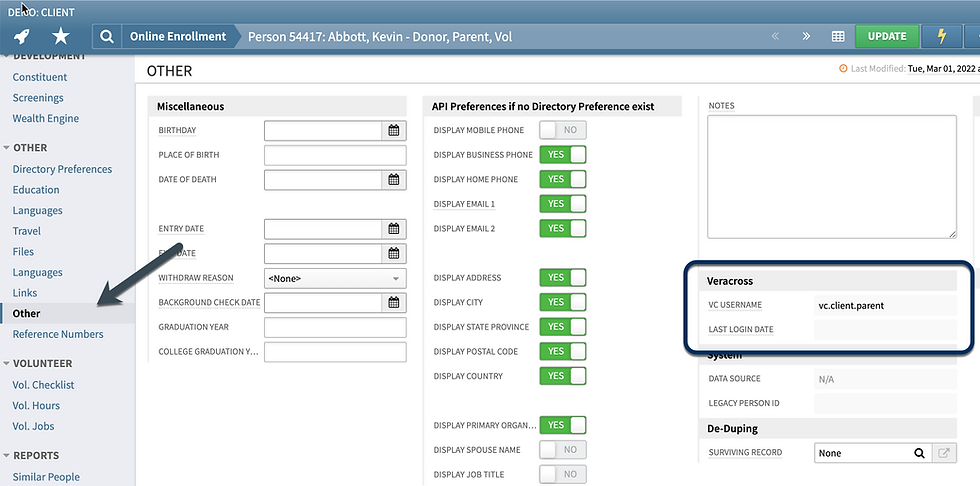
If they do not have an account you can run the Create User Account procedure from the Action Menu or if they do not remember their password you can send them a forgot password email.
Note: Parents can change their email_1 on the HPU (depending on your HPU configuration) and if your parent's username strategy is based on email, a parent could be using a different primary email for school communication and have a different username. This may confuse a parent who thinks that the email/username is linked. You can easily remove the user account, re-add the user account, and send the VC Welcome Email or you can change the username for the user account record to the updated email.
Note pt. 2: you can also run a query like this. Basically asking the system to show all parents where the username field does not match email 1.
2) Contract not available
So a parent logs in, clicks to open the Contract, and gets an error message saying the Contract is unavailable? What do we do??
This problem is generally caused by a mismatch between the enrollment detail and the application. For a little background, the enrollment detail is created when an application is accepted and at this point, it is a mirror image of the application and the application is locked. The Grade Applying For, Campus Applying For, Year Applying For, at this point are the same on the enrollment record and the application record. If a change is made on only one record to any of these fields the contract will no longer be available.
The system does not want a contract signed when there is a mismatch in these two tables, as it is unsure what is the correct and accurate data.
To correct this problem you are going to need to ensure that both the application and the enrollment detail have the same information. So how do we correct this problem?
1) Unlock the application. This can be done from the Admission Candidate record. Click on Admission History (far left, bottom), and then on the application of the current admissions year. Once on the application record, you need to proceed to the Other tab, on the Other tab there is a 'locked' field, you will need to unlock the Application.
2) Change the Grade/Campus/Student Group Applying For. From the Other tab, return to the General tab of the application record. Here you will adjust the necessary data, whether be the Grade or Campus or Student Group applying for.
3) Review. After you have made the adjustments and the Enrollment data matches the Application data you can attempt to open the contract. The contract should open and you are all set and can let the parent know!
3) Amount not appearing
This can be an interesting one. When I worked in TST I would relish a good amount of not appearing challenges.
There are two main issues that can cause an amount to not appear. One can be in Fee Type syntax (generally Veracross recommends not to adjust the fee types as this can have cascading effects).
The other issue can be the catalog item, this is generally where you are going to run into issues. At times the groups we use to filter amounts to certain individuals, i.e. children of staff/fac, financial aid students, may be slightly out of sync.
For instance, if you accept an applicant, that applicant is not going to be in any of the accepted student groups nor will they be any of the online enrollment recipients groups that exist in Veracross. While the system does refresh group membership every night and the reports built on those groups are refreshed you may need to manually run the 'Refresh Group Membership' procedure from the system homepage to put these newly accepted students into those groups.
(Note: if your catalog item filtering group is based on a report you will have to refresh the report as well, even after refreshing group membership. To refresh the report, simply go to the report and click 'Update'.)
There are other issues that do come up, but before putting in a ticket with TST I will troubleshoot these areas as much as I can. And as always, the best way to get ahead of these issues is test, test, test!
Comments